Item - Recipe Tab
Items > Item Management > (Select Item) > Recipes
This tab is available on items with the Simple Recipe or Recipe attributes. Items with this attribute also get quick access links in the upper right corner of the item on all tabs:
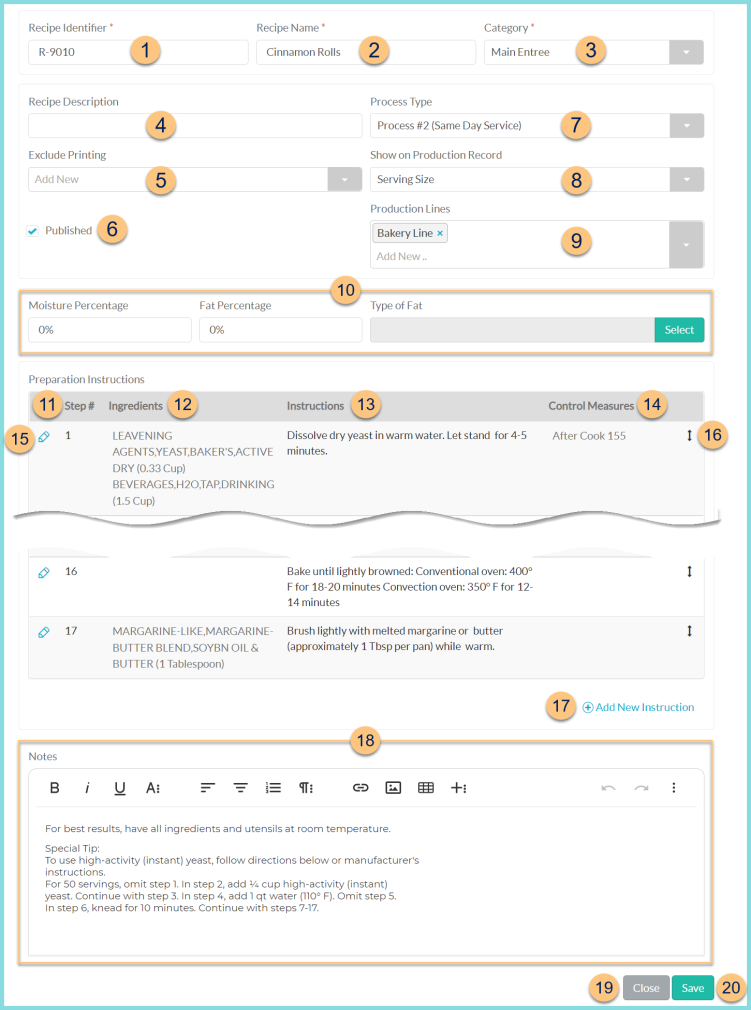
-
Recipe Identifier - enter the recipe identifier
Default: Item Identifier -
Recipe Name - enter the name of the recipe as it should appear on menu plans, production records, and the online menu
Default: Item Name -
Category - select the recipe category
-
Recipe Description - enter a description of the recipe that will be viewable in the student app
-
Exclude Printing - select the instance(s) in which this recipe should not be included in the recipe batch
Primary Recipe - this recipe will not print in the recipe batch if it is the listed recipe on the production record
Sub Recipe - this recipe will not print in the recipe batch if it is a sub recipe in the listed recipe on the production record -
Published - Checked (default) - this item will appear on the online menu and the menu calendar report
Unchecked - this item will not appear on the online menu and the menu calendar report -
Process Type - select the HACCP process type for documentation on the recipe
Process #1 (No Cook)
Process #2 (Same Day Service)
Process #3 (Complex Food Preparation) -
Show on Production Record - select the type of measure that should be recorded on the production record
Serving Size (Default, recommended)
Inventory Units of Measure -
Production Lines - select the production line(s) that will produce this item (central kitchen only)
-
Moisture Percentage - enter percentage of moisture gained or lost (negative) during cooking
Fat Percentage - enter percentage of fat gained or lost (negative) during cooking
Type of Fat - click Select to choose the local or CN Database item from which fat is lost.
Preparation Instructions
-
Step # - notice the step number
-
Ingredients - notice the ingredients per step
-
Instructions - notice the instructions per step
-
Control Measures - notice the control measures per step
-
Pencil - click to edit recipe step
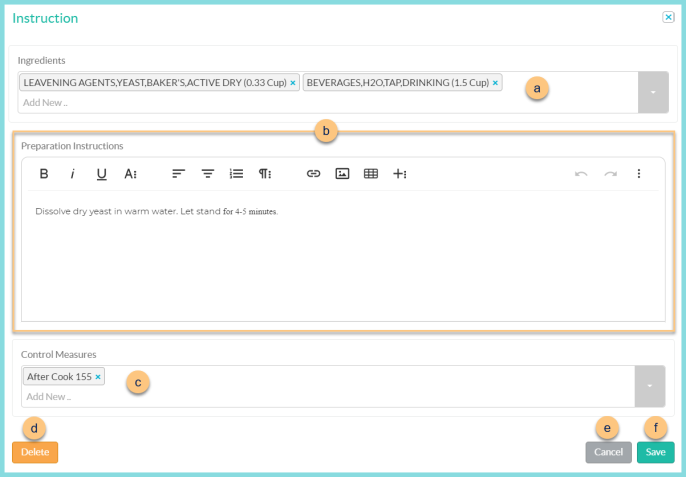
-
Ingredients - select the ingredient(s) used in this step. This determines the order in which ingredients will appear on the printed recipe.
Note: The ingredient will only be selected in the first step in which it is used. -
Preparation Instructions - type the preparation instructions for this recipe step. Use the WYSIWYG editor as desired to customize formatting.
-
Control Measures - select the control measures that apply to this step.
Note: This item will only be available for recording temperatures if at least one control measure has been selected. -
Delete - click to delete this step
-
Cancel - click to return to recipe screen without saving
-
Save - click to save changes and return to recipe screen
-
Double Arrow - click and drag to rearrange recipe steps
-
(+) Add New Instruction - click to add a new recipe instruction. Repeat as needed for all instructions.
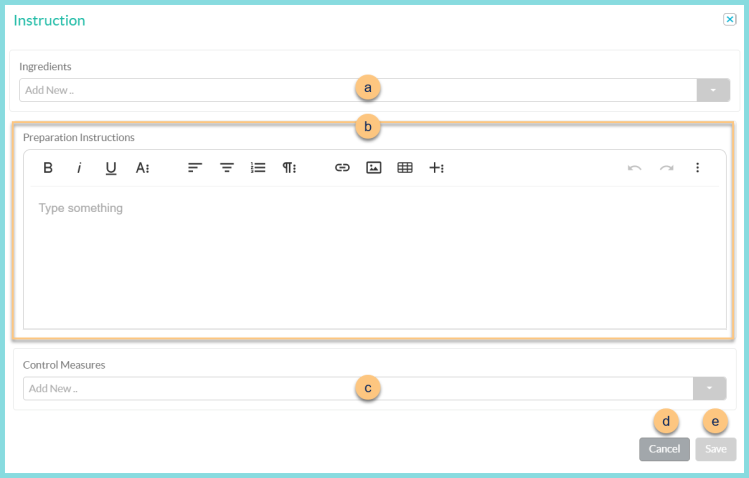
-
Ingredients - select the ingredient(s) used in this step. This determines the order in which ingredients will appear on the printed recipe.
Note: The ingredient will only be selected in the first step in which it is used. -
Preparation Instructions - type the preparation instructions for this recipe step. Use the WYSIWYG editor as desired to customize formatting.
-
Control Measures - select the control measures that apply to this step.
Note: This item will only be available for recording temperatures if at least one control measure has been selected. -
Cancel - click to return to recipe screen without saving
-
Save - click to save changes and return to recipe screen
-
Notes (optional) - enter notes as needed that will appear on the recipe report. Use the WYSIWYG editor as desired to customize formatting.
-
Cancel - click to return to the previous screen without saving changes
-
Save - click to save changes